How to install and configure java on your pc.
- Download and install the IDE (integrated development environment) from any service provider you like, you can either download the eclipse, Netbeans, vscode, notepad++. The one that I recommend is the Intellij idea by JetBrains.
- You can either download the free community version or the commercial version, if you are a beginner in coding then you should download the free community version of the IDE and simply install it using the help provided by the following steps:
- Download the installer .exe.
- Run the installer and follow the wizard steps. On the Installation Options step, you can configure the following: Create a desktop shortcut for launching IntelliJ IDEA.Add the directory with IntelliJ IDEA command-line launchers to the
PATHenvironment variable to be able to run them from any working directory in the Command Prompt.Add the Open Folder as Project action to the system context menu (when you right-click a folder). Associate specific file extensions with IntelliJ IDEA to open them with a double-click.
To run IntelliJ IDEA, find it in the Windows Start menu or use the desktop shortcut. You can also run the launcher batch script or executable in the installation directory under the bin.
- The installation steps for windows and Linux are exactly the same but for the MacOS the steps vary a little bit though not too much.
- The next thing needed to write and execute java programs on your pc or laptop is to install the JDK (java development kit) and create the JVM (java virtual machine).
- For this, you need to download the JDK from either the oracle official website or you can also install the open-source JDK though the former one is easy to use and install and it also comes with automatic update installation.
- While installing the JDK do not change any default setting as it causes a lot of mess in the JRE and JVM then just keep everything as it is.
- Then the next step is to create the JRE (java runtime environment) using the following steps:
- Click on my pc icon on your pc and go to properties or system properties
- Now click on the Advanced system settings to continue.
- Click on the environment variables.
The above window will open. Click on "Environment Variables" to continue.
Enter "path" in the variable name and enter the path to the bin folder inside your JDK in the variable value. Click OK.
- Now to check whether java is installed on your pc or not you need to go to the menu search for the command prompt and enter the command “javac”. If the command runs and returns a lot of text then java is installed and if it returns that “javac command not found” then java is not installed.
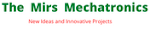

Nice thought! such a informative things you are sharing ,I really liked your content. If you wanna know about "Gurukripa Career Institute | Top NEET Coaching in Sikar and Alwar" go to Best NEET Coaching in Sikar
ReplyDelete