Create the first project with IntelliJ.
- Open the idea IntelliJ on your pc and select a new project as shown below.
- After selecting a new project the following screen will appear:
- On the top left corner click on the java and then see if your latest SDK is available then click on the Next button. Do not click on the icons marked with red. If you have not installed java SDK on your pc yet then check out this post:
- After clicking the Next button the following screen will appear:
- Click on the create project with template-icon encircled with blue in the pic this will give you an inbuilt main method created. Click on the Next button and the following screen will appear.
- In the first row give your project a name that is related to what your project is all about.
- In the second row provide a location for storing your project on your pc. For this first, create a folder in your local disc or some removable disc, then provide the location of the folder followed by the name of the project you just set: e.g., C:\\javacode\\myfirstprogram
- In the third row give your project a package name that would be anything that makes sense I mean your nickname, the name of your pet, your website name, etc: e.g., com.mirsmechatronics
- Click on the finish button and the following screen will appear:
- The green play buttons are for running the program you just wrote. Start writing you code write away.
- HAPPY CODING.
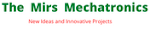

Nice thought! such a informative things you are sharing ,I really liked your content. If you wanna know about "Gurukripa Career Institute | Top NEET Coaching in Sikar and Alwar" go to Best NEET Coaching in Sikar
ReplyDelete